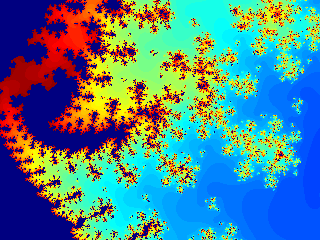The story so far
- Classic Mandelbrot and Julia
- More on the Classic Sets
- Other Polynomials
- Trigonometric and Exponential Functions
- Burning Ship
After another long pause, here is the sixth instalment of this series on fractals with Octave. In this article, we have a look at the complex series that started is all, the one that Gaston Julia was interested in.
Once Upon A Time: The Original Fractal Function
The classic Mandelbrot set we all know and love is derived from quite a simple series, described in the very first article of this series. Gaston Julia was interested in a slightly more complex series, as explained by Paul Bourke:
zn+1=z4 + z3/(z-1) + z2/(z3+4z2+5) + c
The initial condition is:
z0=0
The Mandelbrot Set
We can produce a Mandelbrot set of that equation with the mandelbrot function that we created in previous articles.
octave:1> Mj=mandelbrot(-1.4+1.05i,1.4-1.05i,320,64, > @(z,c) z.^4.+z.^3./(z-1)+z.^2./(z.^3.+4*z.^2.+5).+c; octave:2> imagesc(Mj)
And here is the result:
We can then zoom on the bottom right corner of that image.
octave:1> Mjz=mandelbrot(0.25-0.65i,0.45-0.8i,320,64, > @(z,c) z.^4.+z.^3./(z-1)+z.^2./(z.^3.+4*z.^2.+5).+c; octave:2> imagesc(Mjz)
And again.
octave:1> Mjzz=mandelbrot(0.378-0.725i,0.398-0.74i,320,64, > @(z,c) z.^4.+z.^3./(z-1)+z.^2./(z.^3.+4*z.^2.+5).+c; octave:2> imagesc(Mjzz)
And again!
octave:1> Mjzzz=mandelbrot(0.3863-0.7314i,0.3883-0.7329i,320,64, > @(z,c) z.^4.+z.^3./(z-1)+z.^2./(z.^3.+4*z.^2.+5).+c; octave:2> imagesc(Mjzzz)
The Julia Set
Now, let's have a look at the Julia set for the same series and for c=0.3873-0.7314i, which is the point towards which we zoomed on in the Mandelbrot set.
octave:1> Jj=julia(-1.2+1.6i,1.2-1.6i,240,64,0.3873-0.7314i, > @(z,c) z.^4.+z.^3./(z-1)+z.^2./(z.^3.+4*z.^2.+5).+c; octave:2> imagesc(Jj)
Let's zoom into that picture.
octave:1> Jjz=julia(0.2+0.1i,0.4-0.05i,320,64,0.3873-0.7314i, > @(z,c) z.^4.+z.^3./(z-1)+z.^2./(z.^3.+4*z.^2.+5).+c; octave:2> imagesc(Jjz)
And again.
octave:1> Jjzz=julia(0.366+0.09i,0.386+0.075i,320,64,0.3873-0.7314i, > @(z,c) z.^4.+z.^3./(z-1)+z.^2./(z.^3.+4*z.^2.+5).+c; octave:2> imagesc(Jjzz)
And again!
octave:1> Jjzzz=julia(0.366+0.09i,0.386+0.075i,320,64,0.3873-0.7314i, > @(z,c) z.^4.+z.^3./(z-1)+z.^2./(z.^3.+4*z.^2.+5).+c; octave:2> imagesc(Jjzzz)
The End
This is the last article in this series. I hope you've enjoyed it, even if it took me a very long time to finish it. Have a play with the Octave functions described throughout the articles, modify them, improve them, there's a lot of fun stuff to do and amazing pictures to create with fractals.